# Build Free website
# Create Github Free Hosting
- Go to the GitHub sign up page. Github
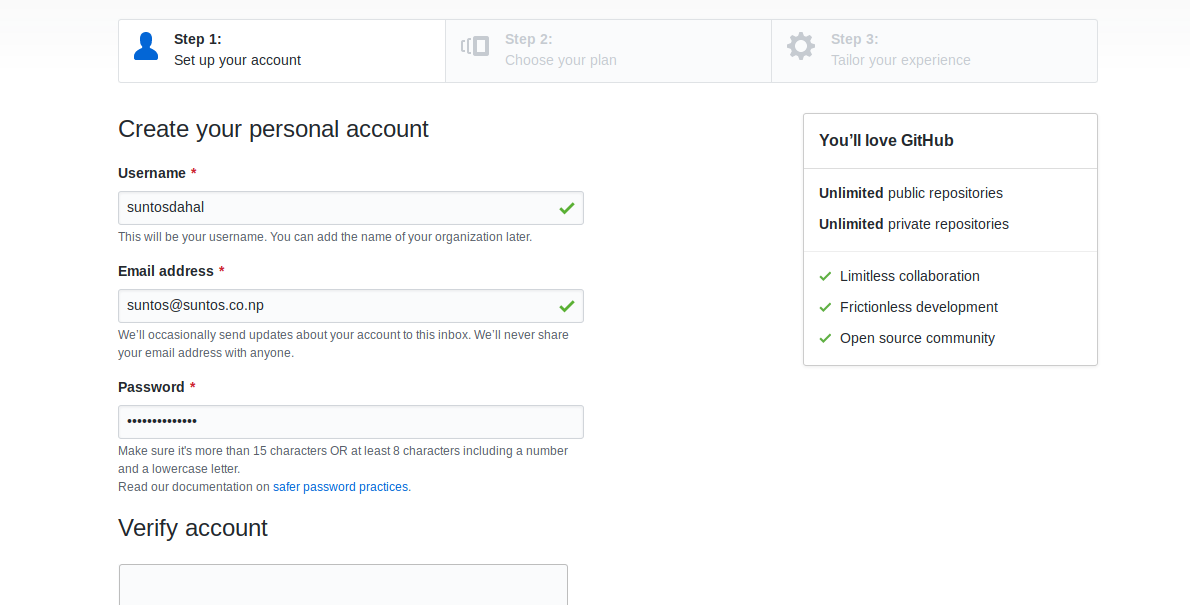
Enter a
username,valid email address, andpassword.Click the “Create an account” button .
Choose a plan. You have two choice: Free and paid, the paid version has private repositories with $7/month. You do not have to any thing , Just click on Continue .
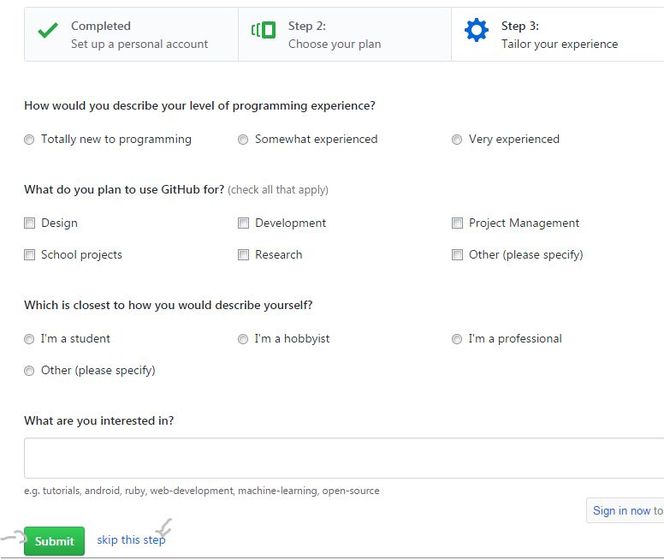
Tailor experience. If you have time, fill in the survey or skip it.
Congratulations! Your Github page created!
Verifiy Your Email Address
Now Login using your credential
Click on import repo as shown in figure
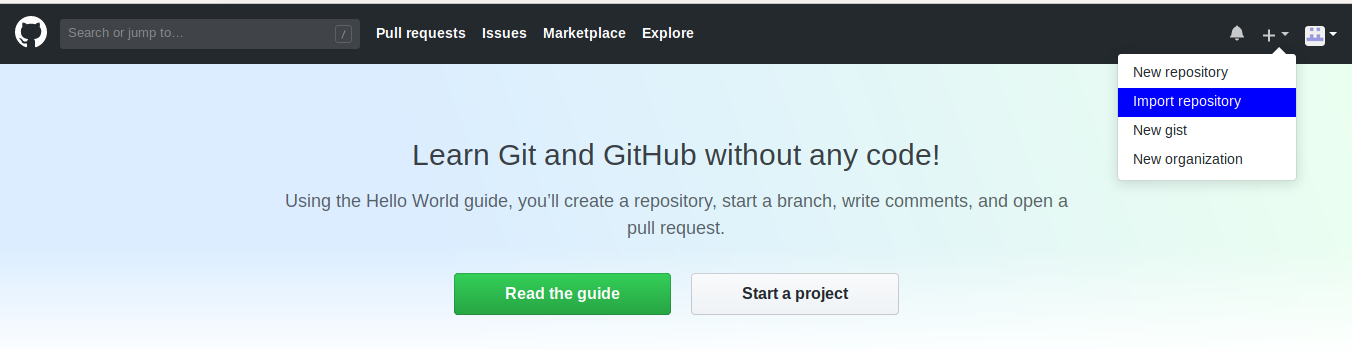
- Your old repository’s clone URL to https://github.com/santoshdahal2016/webbootcamp-template as shown in figure
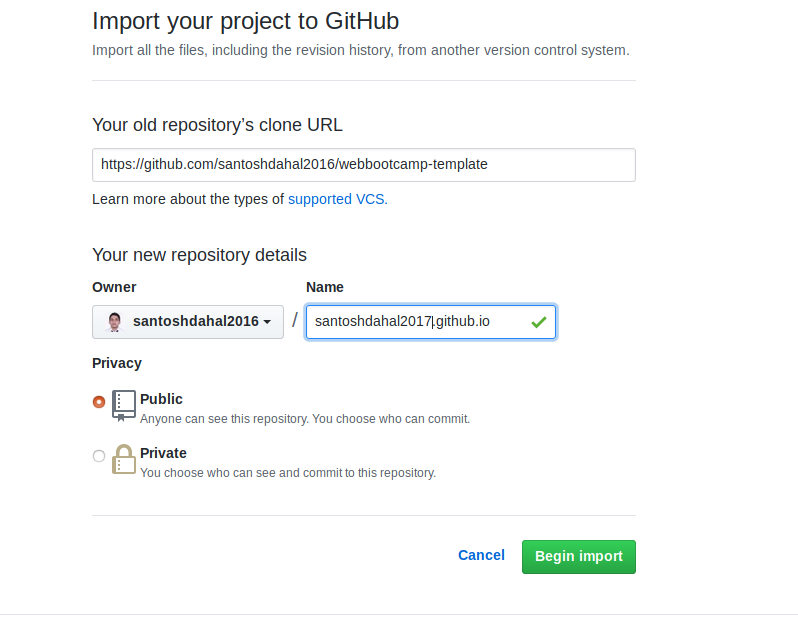
Click on Begin import
Wait for 2-3 minutes , Now you can access
your_github_username.github.iowebsite in browser
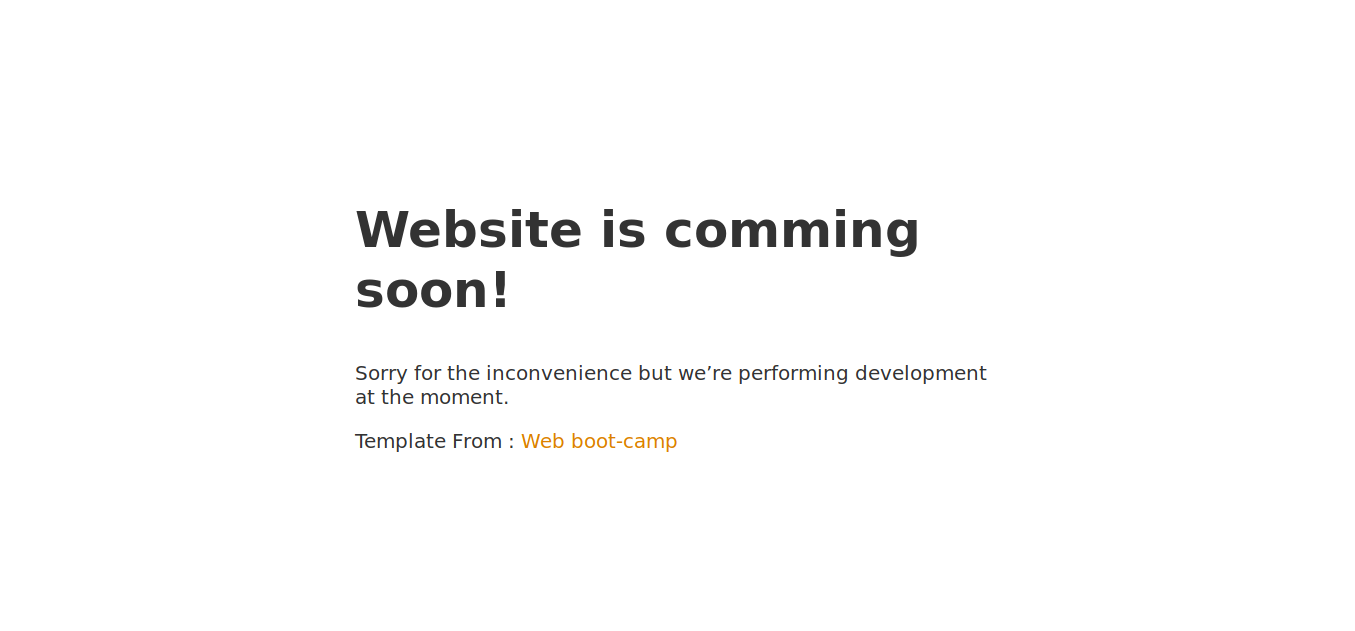
# Create Free Domain
- Go to dot.tk Dot.tk
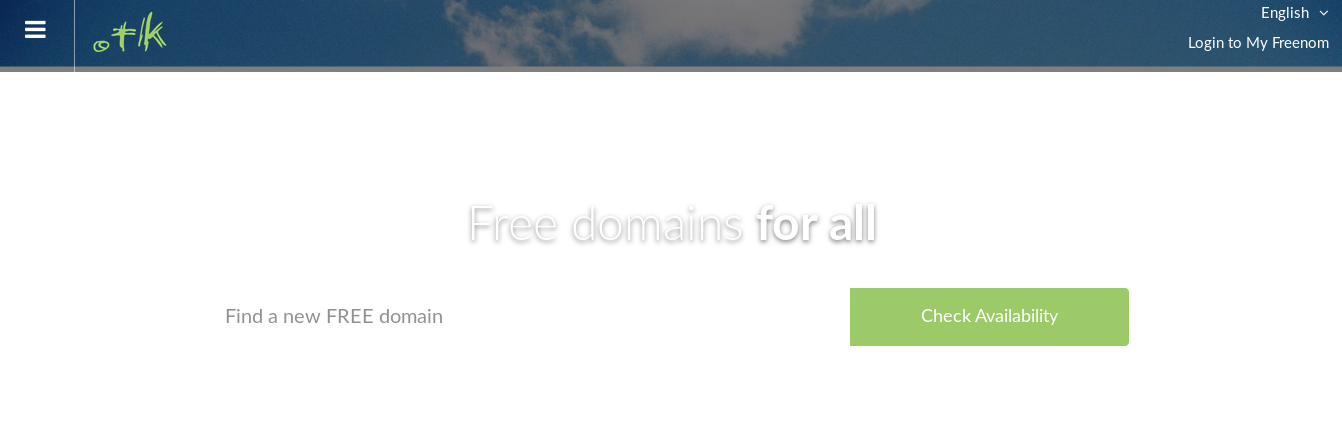
- Check Required Domain Avialability
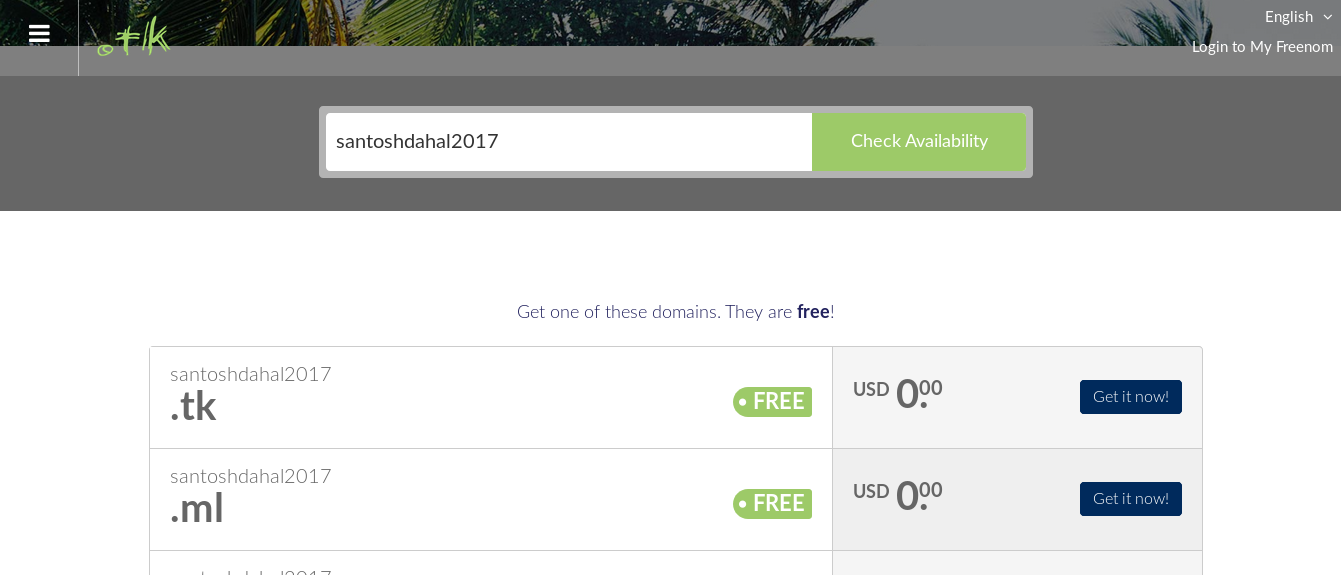
Click on Get it Now of your desired domain
Click on Checkout
Set DNS as shown in figure
Use DNS>Use Your own DNSand click on continue
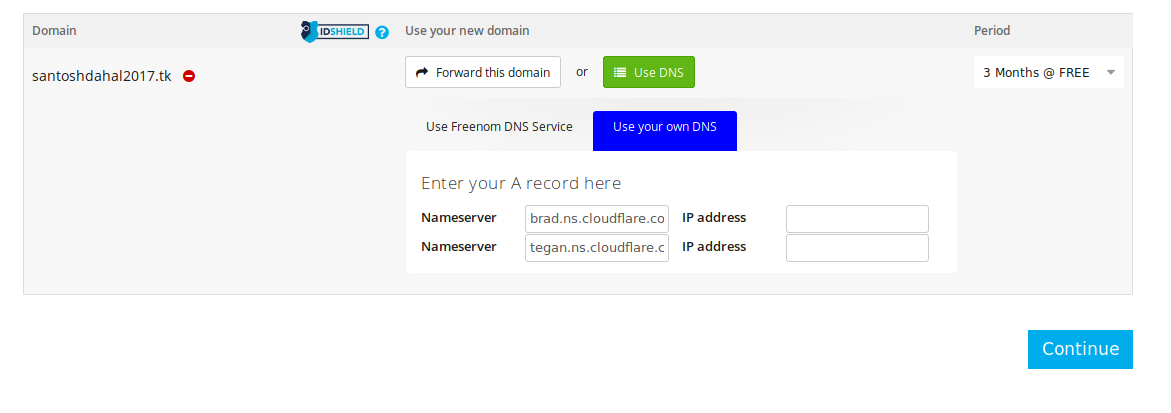
Set nameserver :
brad.ns.cloudflare.com and tegan.ns.cloudflare.com
Review & Checkout : Select appropriate Sign in method
Verification Email will send to your email , open email and verify yourself
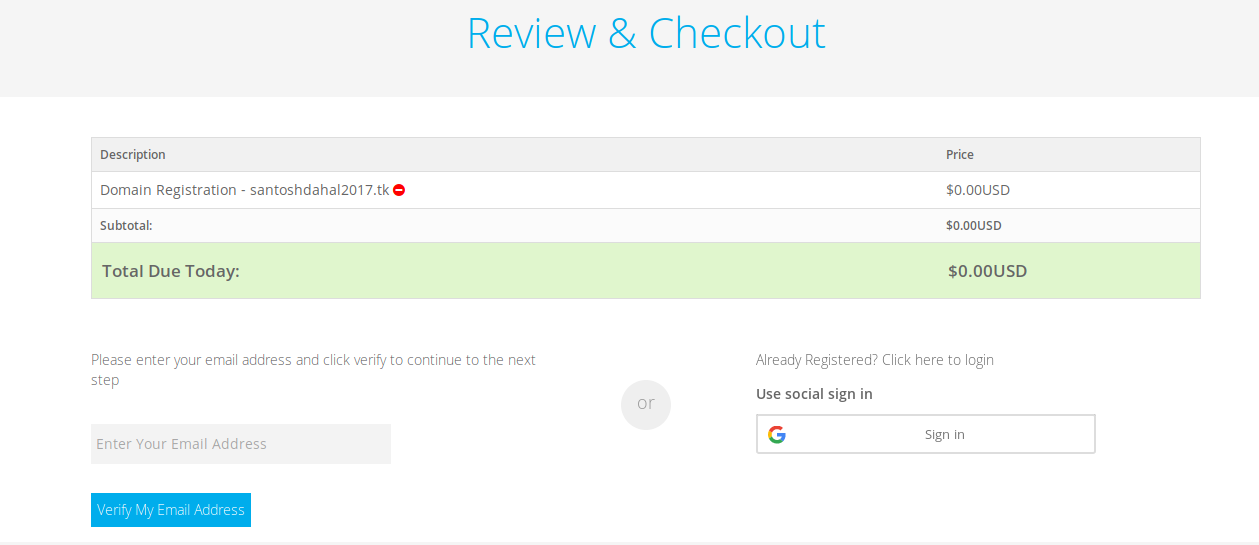
Add Details and Complete order
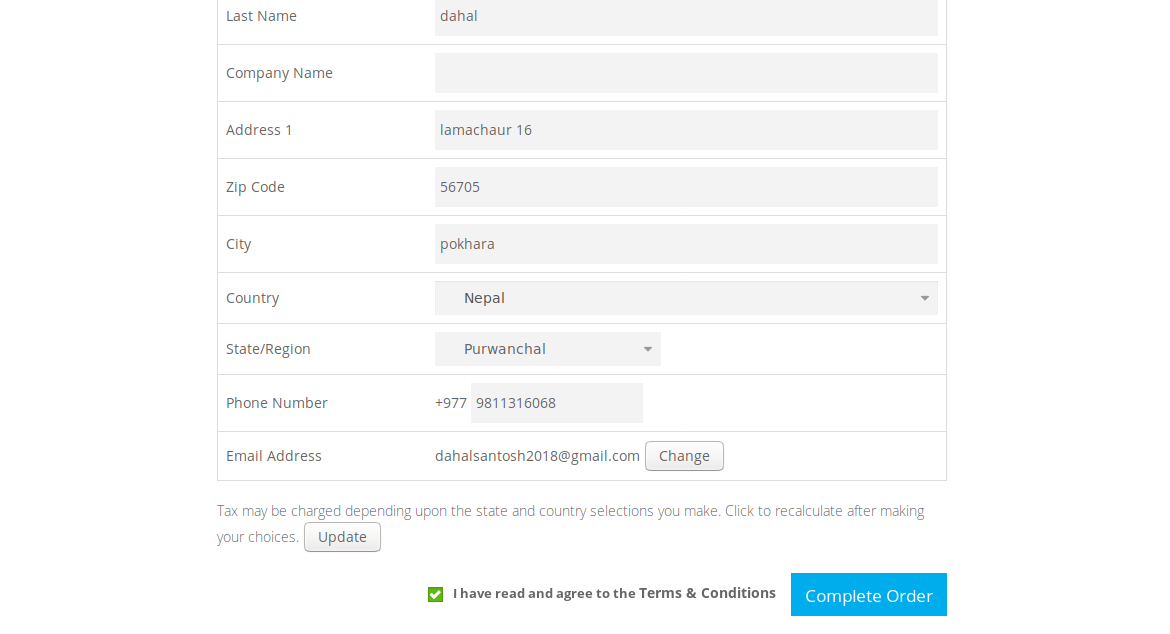 Fill `Address 1`, `Zip Code`,`City`,`State/Region`,`Phone Number`
Fill `Address 1`, `Zip Code`,`City`,`State/Region`,`Phone Number`
Mark Term and Condition and Click on Complete order
Congratulations! Your Domain Name created!
Now add domain to Github account . Go to github , open your repository and go to setting , Scroll down add your .tk domain as soon below
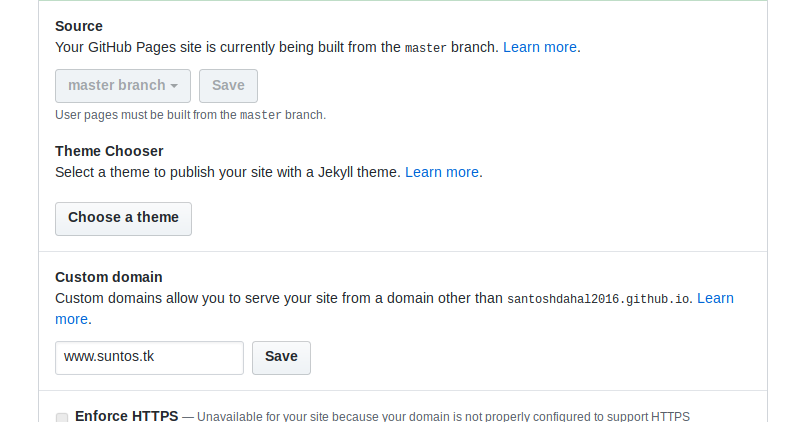
# Link Github hosting and Domain
Go to www.cloudflare.com and click the Sign up link at the top of the page.
Create a Cloudflare account by typing your email address and password. Click Create account now to proceed
Enter the domain for your website and then click Add Site. It's not necessary to add "www" to the domain. For example, if your website is www.example.com.np, type example.com.np
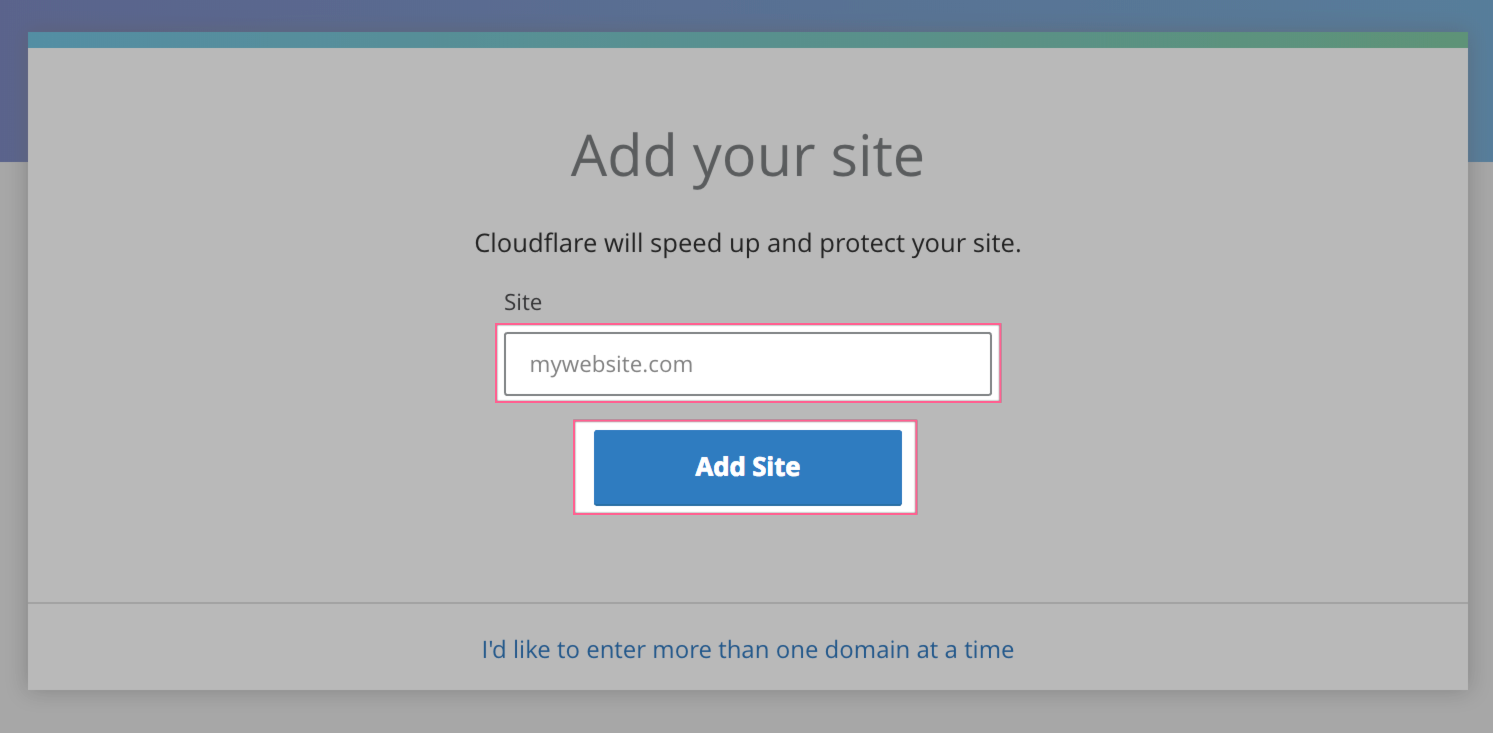
We will scan your domain's DNS records. This will take approximately 60 seconds to complete. Once the DNS scan has finished, click Next.
Select a Free plan and then click Confirm Plan.
You will have empty dns record as shown below
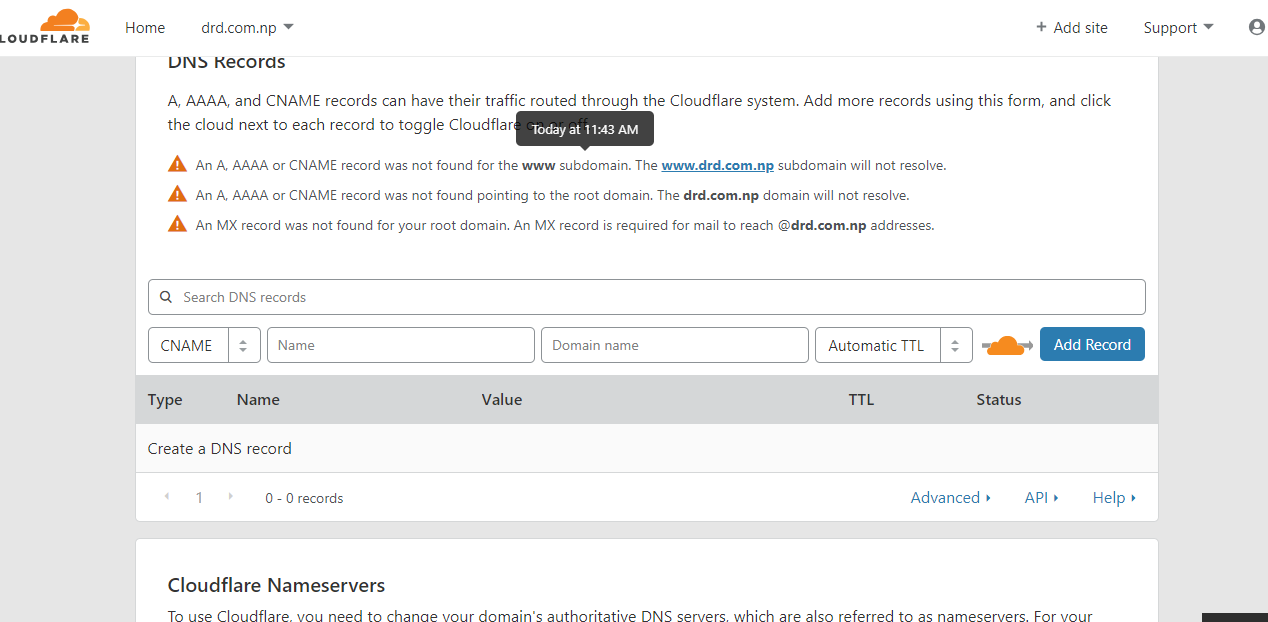
- Add two CNAME as shown in picture below
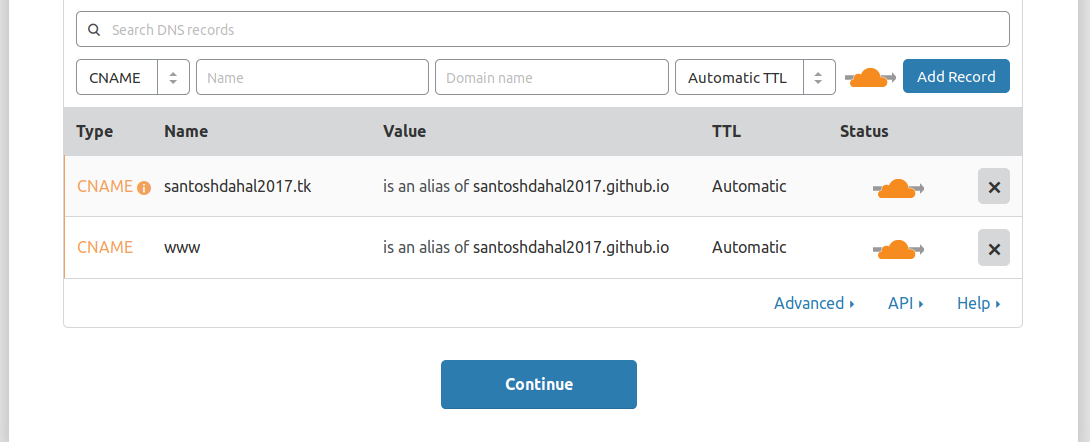
- On the final step, you are given the Cloudflare nameservers for your domain. The Cloudflare nameservers are assigned to your domain and listed on this page.
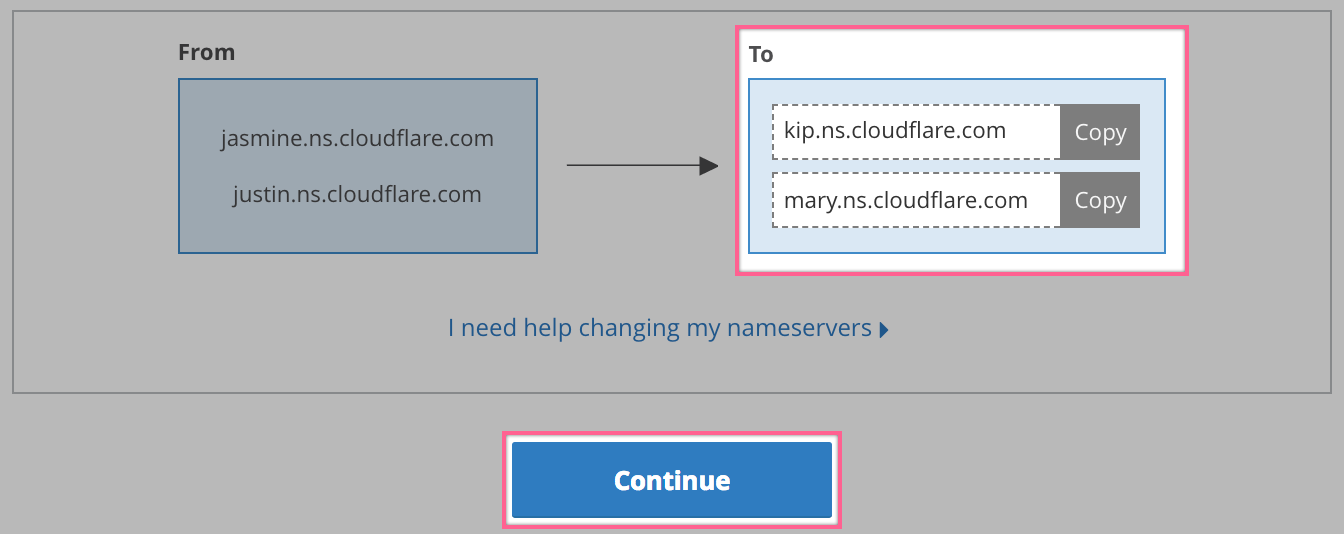
Change Name server of dot.tk domain as Specified
Click Continue.
- Congratulations! You've successfully created your new Cloudflare account!
In order to work you must Change Name server of dot.tk domain as Specified and rescan domain in Cloudflare
- You can Change Name server of dot.tk domain as follow
Management Tools>Nameserver
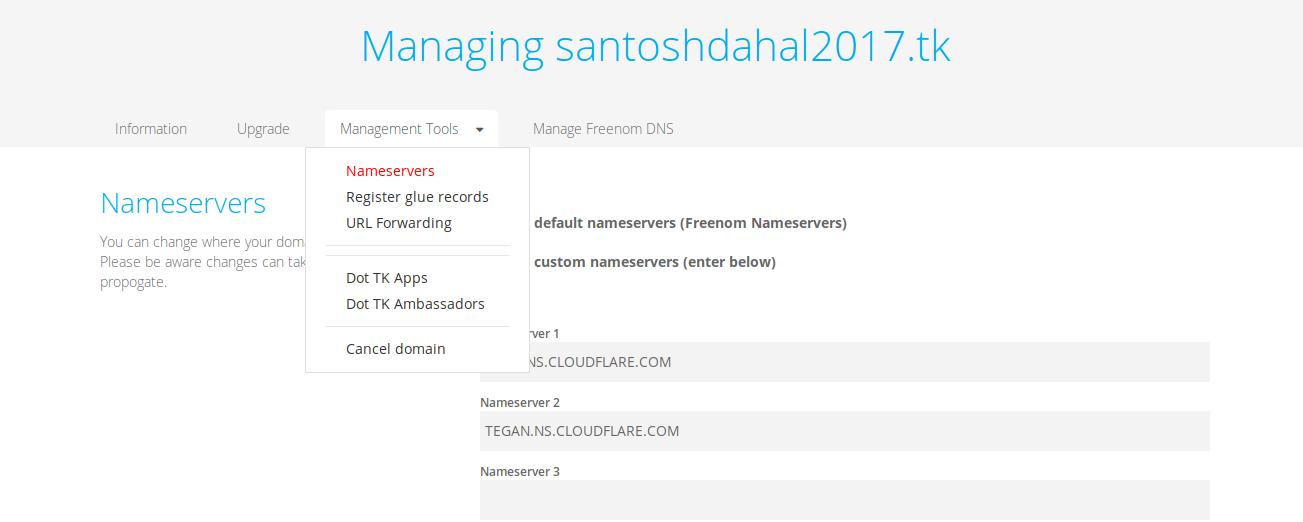
Congratulation ! Your website must be live
If You faced any error , Please don't forget to comment