# Installing Robotics Simulator
# System requirements
OS: windows7, Vista, 2008, ( not supported windowsXP )
CPU: 1Ghz up
Ram: 512MB up
Disk space: 2.5 MB
display: screen resolution> 1024x768
Microsoft .NET Framework : 4
# Required Software
- Microsoft .NET Framework 4
- C/C++ Simulator
# Installation
# Microsoft .NET Framework 4
Download the Microsoft .NET Framework 4 from the link. Click here
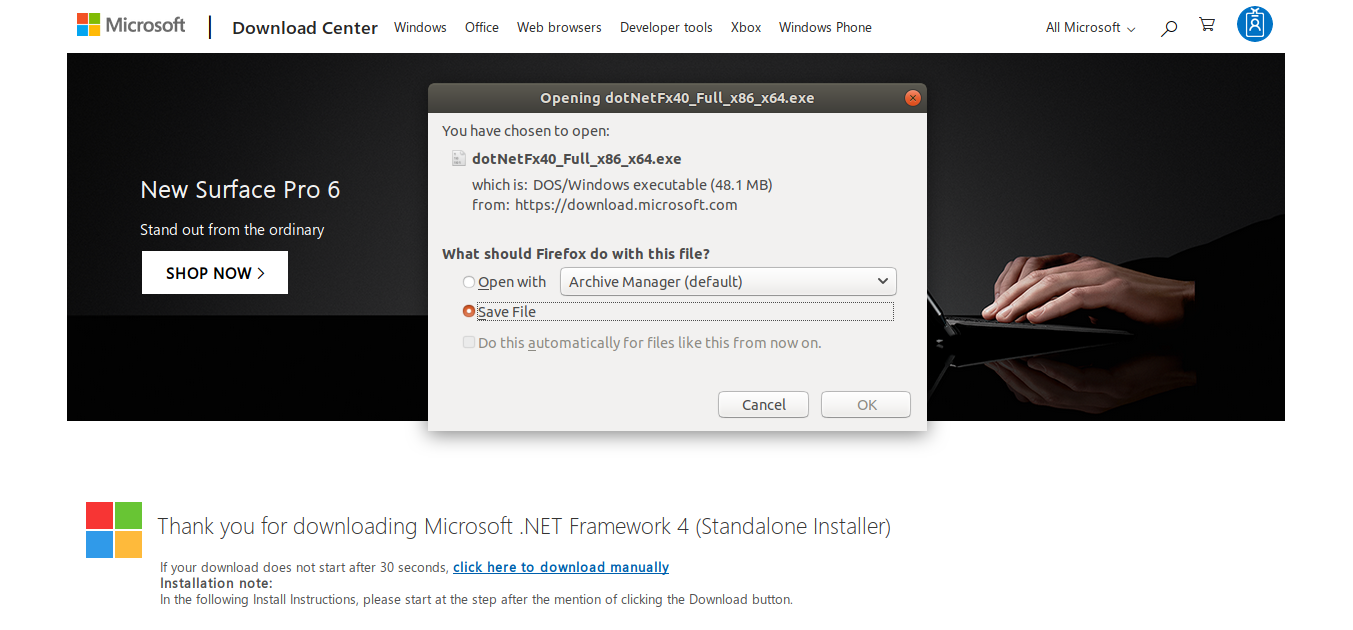
Save it and install the downloaded file .
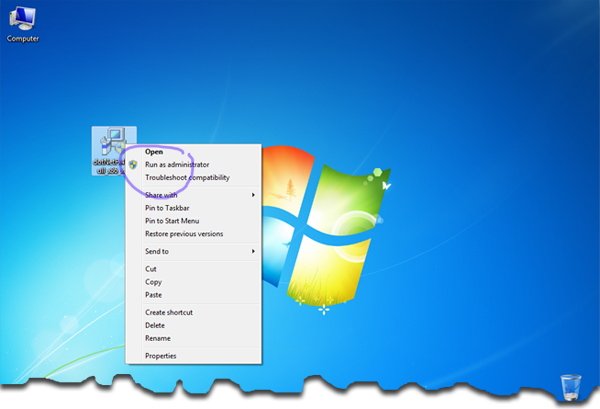
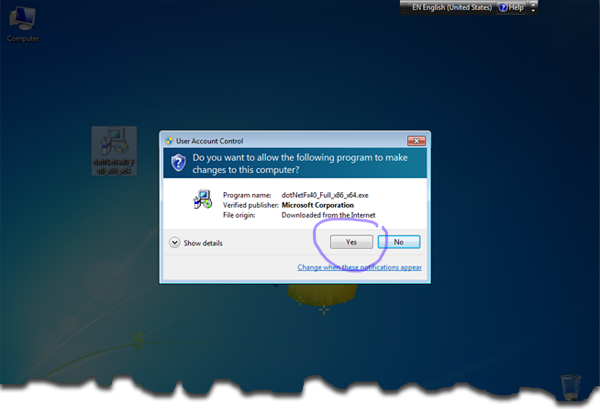
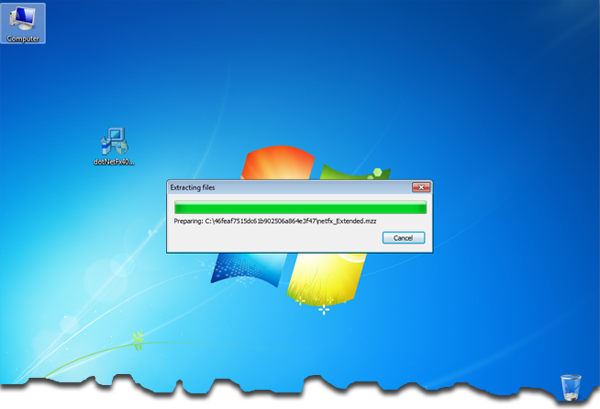
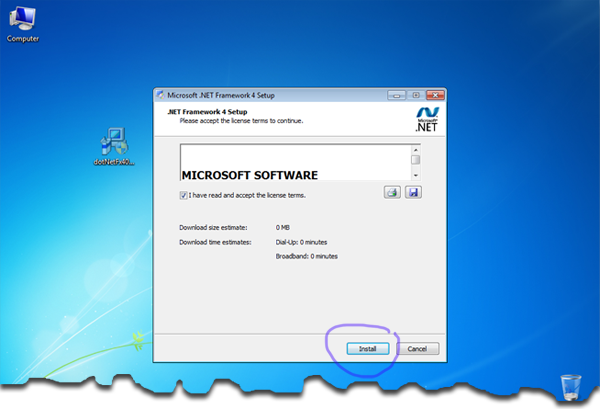
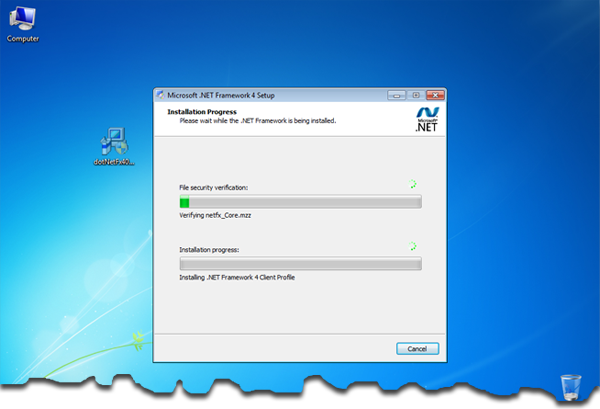
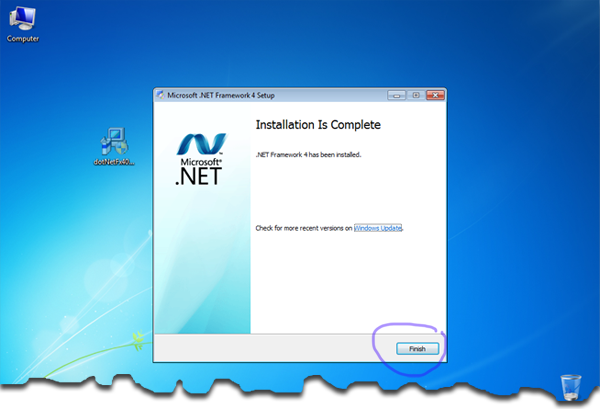
After finishing installation , Restart your computer .
# C/C++ Simulator
Download C/C++ Simulator for link Click here
Once downloaded successfully
- Extract the file c_robot_setup_1.0.130715.rar
- Once the file is extracted, the file will be received. setup_1.0.130715.exe
- Start the installation by right-clicking on the setup file.
- Select the Run as administrator command as shown.
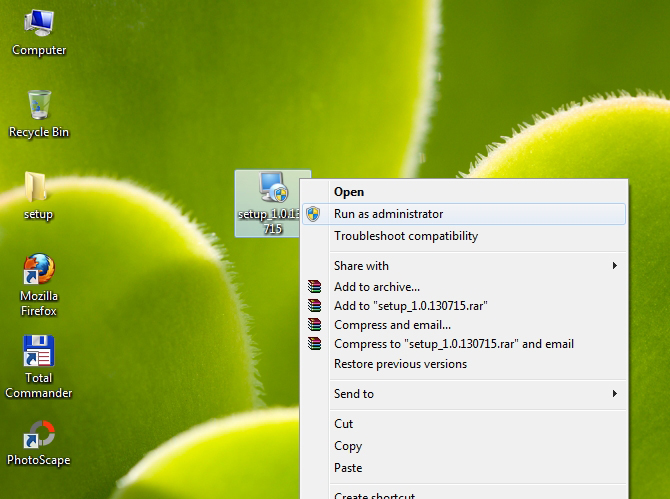
Will get the Welcome window, click the Next button to install
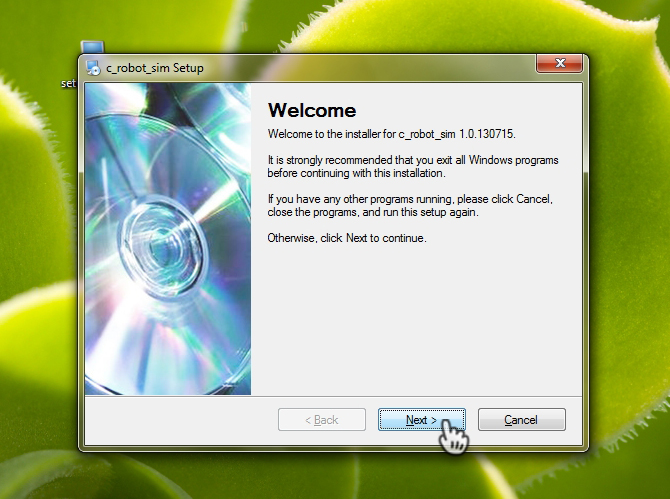
Enter the name / surname, company / school / agency, etc. and click the Next button.
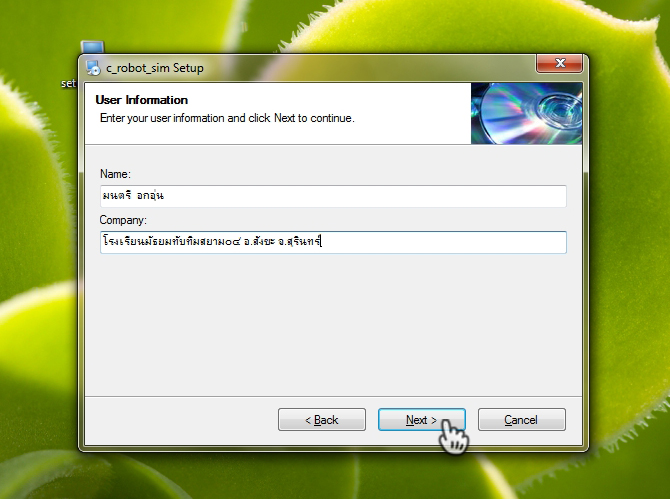
Select the location of the program. (No need to choose Specify as the standard value) and click the Next button.
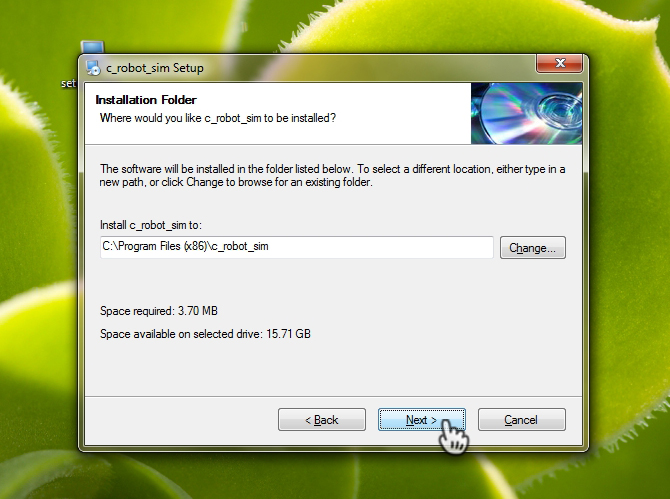
Specify the standard value for creating a short cut to be able to use every user and click the Next button.
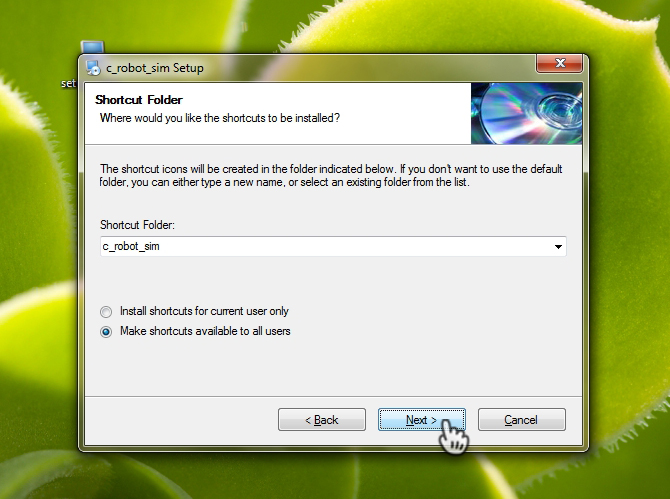
The system confirms and installs the program. Click the Next button.
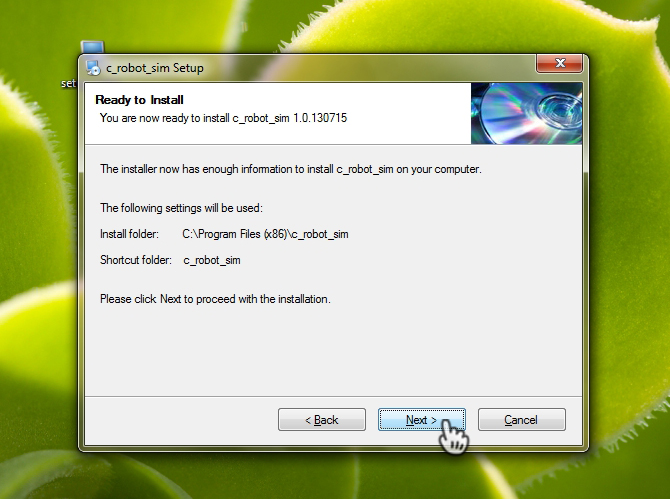
Wait until the installation is completed as shown in this picture. Click the Finish button to finish the installation.
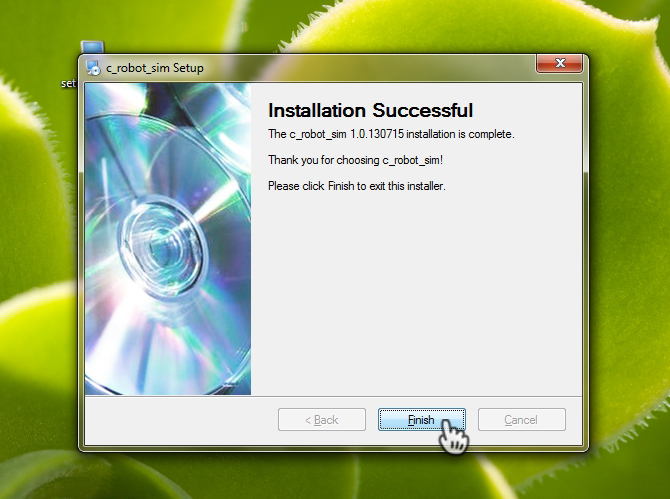
# Runing First Simulation
The installer will create a shortcut on the Desktop screen. To open the program, double-click the icon.
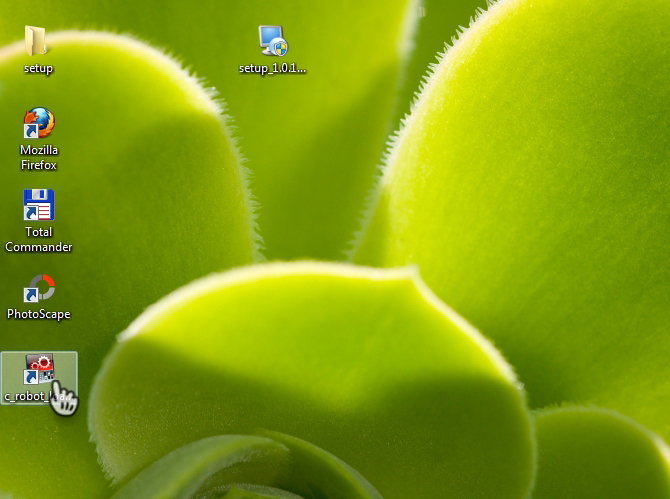
Will get the window as shown in this picture, wait for about 3-5 seconds depending on the speed of that device
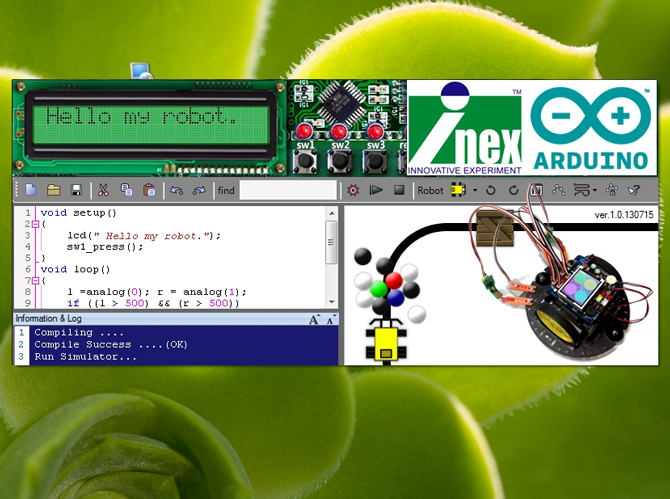
Will get the program ready to use as shown
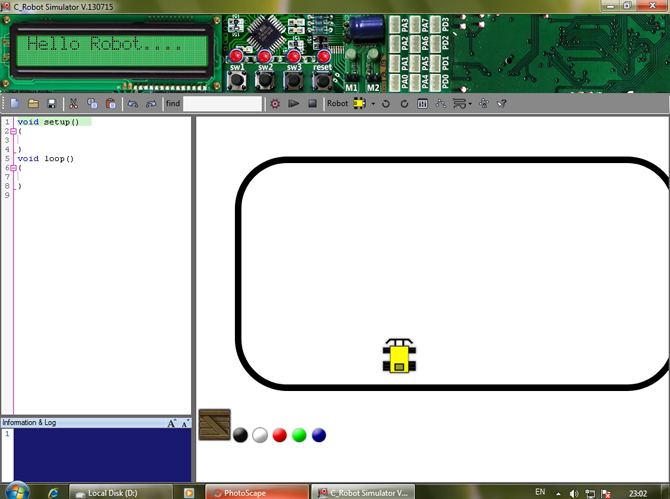
For this version, there are 2 basic examples of simple usage:
- Programming examples for robots moving in a circle line, file name, exam001.c
- Example of programming for robots to follow the line using 2 sensors. File name exam002.c How to open the sample file Click the Open button (Control + O) as the example picture.
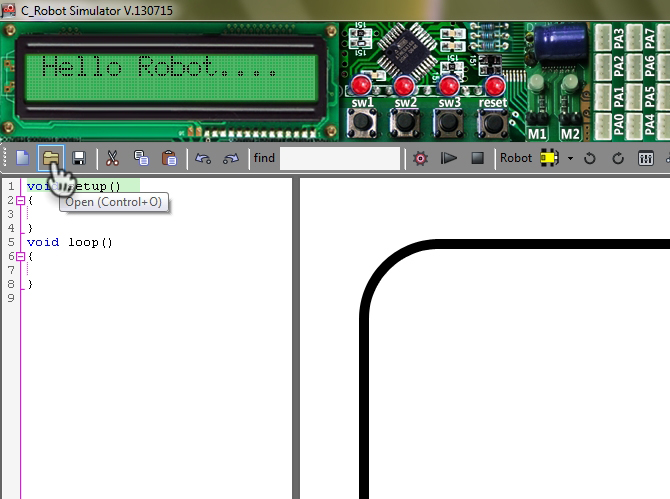
Select to Path
- If it is Window 32bit C: Program Files c_robot_sim Exam001
- If it is Window 64bit C: Program Files (x86) c_robot_sim Exam001
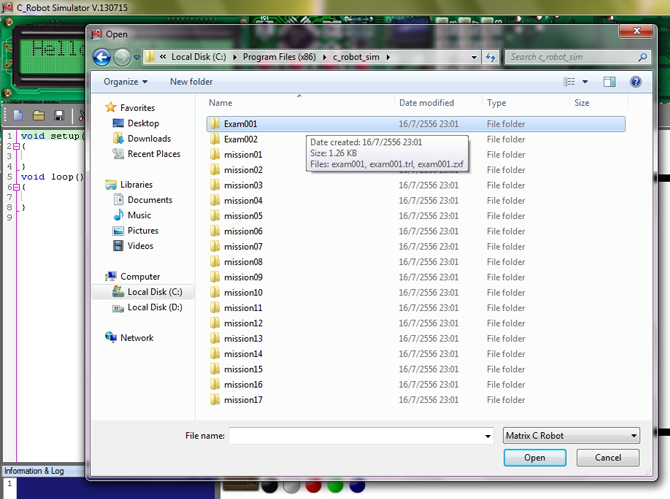
Open the sample file 1 exam001.c and click the Open button.
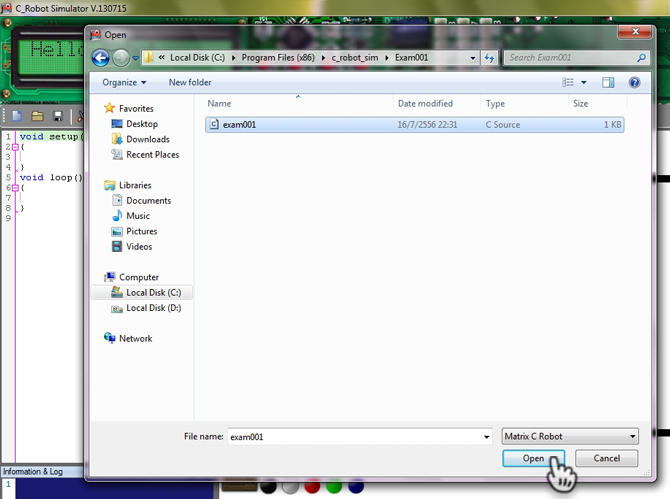
The program will load the source code sample and map the mission field. Example as shown
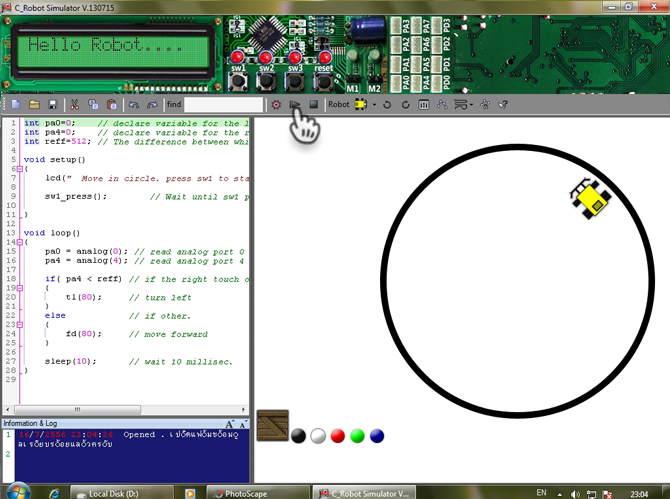
For this example, in the test, click the Run button or press the F6 button. The robot will start working. But the robot will not run until the sw1 button is pressed because the example has the command sw1_press (); Is waiting until the sw1 button is pressed. The robot will then process on the next line ...